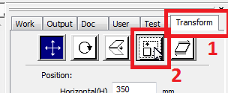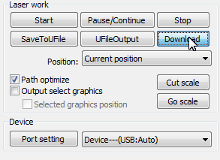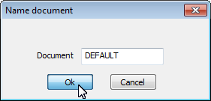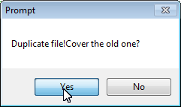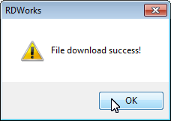RD Works
This is the software that comes with the PewPew4500. Eric had started documenting it, so I'm going to translate that over to here.
Getting started
Open RD Works and import your design using the menu (File | Import)
Check that your dimensions are correct. See the transform tab (2) at the right of the screen. The icon (2) for scale is second from the right.
Back on the work tab set the speed and power for your layers and be sure that on your layers it has output set to Yes
Remember that in RD Works Scan = engrave
Simulate your cut to be sure things look correct
The icon for simulate is at the top of the screen and looks like a monitor.
Download the design to the machine. The download button is in the right side 2/3 down the window.
Keep DEFAULT as the file name. It's short enough and doesn't have any forbidden characters.
Prompt! Duplicate File!Cover old one? Click Yes.
RDWorks File download success! In this case the exclamation icon is a good thing.
After downloading use the arrow keys on the control panel move the laser to a good starting point.
Press the origin key to set the starting point for the cut.
Press the frame button to see where the cut will go. Much like Run Box from LaserCut 5.3
This will make send the laser on a rectangular path around all the parts in your design without cutting anything.