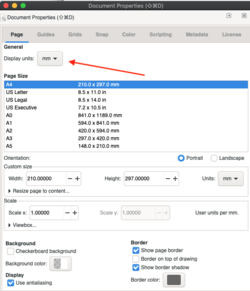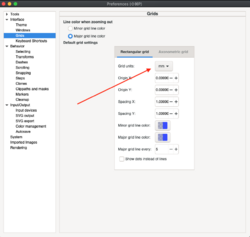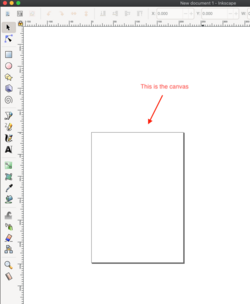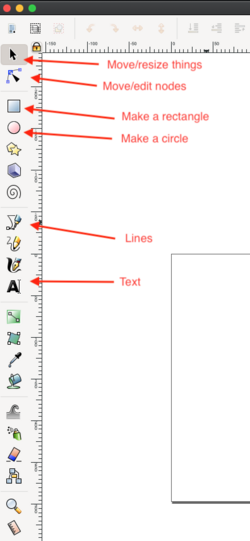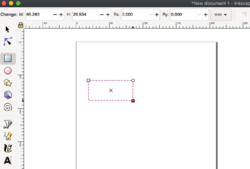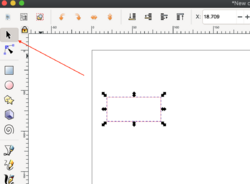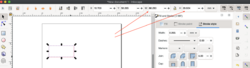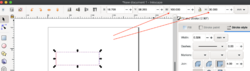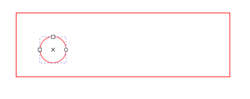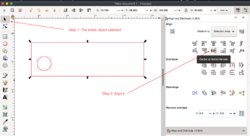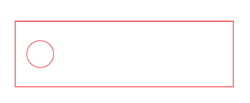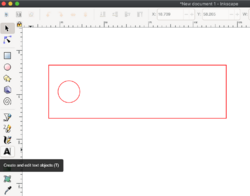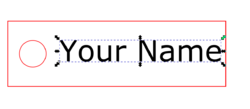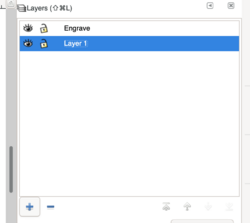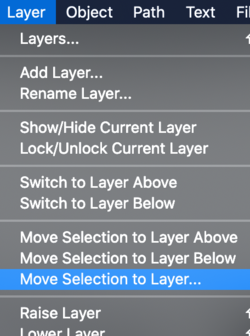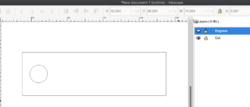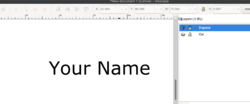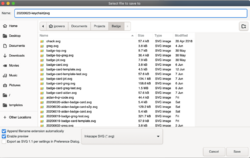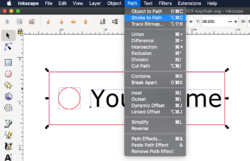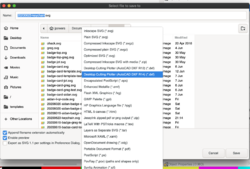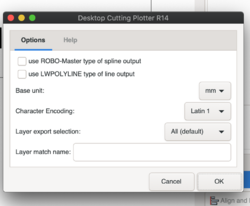Inkscape: Difference between revisions
en>Gamebofh (add most of the images) |
en>Gamebofh (minor updates) |
||
| Line 98: | Line 98: | ||
[[File:dxf-popup.png |250px]] | [[File:dxf-popup.png |250px]] | ||
== Get your file to the laser == | |||
The lasers behave differently, so the specifics for processing the files will be on the individual laser pages. | |||
* [[PewPew4500]] | |||
* [[PewPew9000]] | |||
[[Category:Laser]] | [[Category:Laser]] | ||
Revision as of 15:40, 24 June 2020
Inkscape is a free, opensource, vector graphics software. Having been less than version 1 for slightly less time than OpenSSL was, it is has now achieved "production" status with version 1. It can be downloaded for your system from Inkscape.org.
Uses
It is useful for a lot of different things, but the initial focus of this article is going to be for creating designs to laser cut.
Getting started
- Install software. I'll leave that to you. I'm running on a Mac, so screenshots will be from there, but you can translate.
Caveats
I'm largely self taught on Inkscape. So there might be things in this documentation that are a terrible way to do something. That's the joy of a wiki, update it with a better way if you know of one. Otherwise, this is what works for me.
Fix some defaults
Units of measure
Listen, I get it, we live in America. But "freedom units" have little place in precision and even less place in the software designed a decade ago by a Chinese software development company. So, you'll want to change your defaults to metric, or specifically, mm.
- Change the Document Properties to mm
- Change the grid units to mm
Really getting started
Create a new file
Standard stuff. File -> New. Now, you're going to see this big box on it. This is just your canvas, it is not something that is part of your drawing.
Basic controls
Now, if you're expecting
- Zoom out: - (i.e. hyphen, minus)
- Zoom in: + (i.e. plus sign)
- Other basic controls:
Let's make a key chain tag
One of the most basic laser items, so good to start. Our key chain tag is going to have 3 simple elements:
- Be a small rectangle, 3 cm x 10 cm
- Have a hole for the key ring to go through
- Have a name on it
Draw rectangle
Resize rectangle
Draw hole
Align everything horizontal
Add text
Resize text
Align horizontal again
[[ |250px]]
Create layers
Move things to easy to remember layers
How to view layers
Save your file
Stroke To Path
Save your file as DXF 14 too
Get your file to the laser
The lasers behave differently, so the specifics for processing the files will be on the individual laser pages.