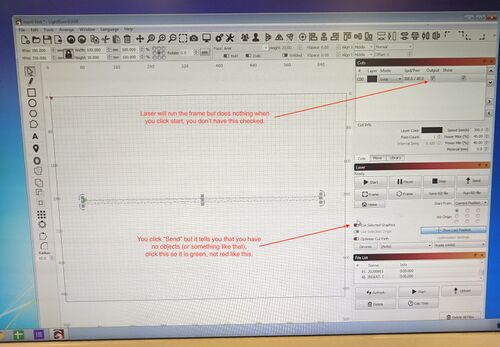LightBurn: Difference between revisions
Jump to navigation
Jump to search
en>Gamebofh No edit summary |
m (10 revisions imported) |
||
| (4 intermediate revisions by 2 users not shown) | |||
| Line 1: | Line 1: | ||
= Overview = | |||
This page needs a lot of work, so right now it's just a dumping ground for my notes. I'll work to improve it, or you can too. | |||
There is a lot of good documentation on [https://lightburnsoftware.com/ lightburnsoftware.com]. | |||
The computer at the vinyl cutter station also has LightBurn. If the computer at the laser is busy you can prep your files from that machine. The LightBurn isn't for controlling the vinyl cutters. | |||
One note of caution. On our version 1.2.01 you want to use the start button, not the send button. Sending your project has resulted in glitches in engravings. | |||
= Details = | |||
* Can open SVG | * Can open SVG | ||
| Line 12: | Line 24: | ||
* Fill + line: power/speed controls fill and then enables another line section | * Fill + line: power/speed controls fill and then enables another line section | ||
* If you can get it to "frame" but you click start and it just beeps at you, make sure you have some output chosen. (Image below) | |||
* If you get "no object selected" or some other item, there is a different check mark (image below) | |||
[[File:lightburn-screen.jpg|500px]] | |||
[[Category:Laser]] | [[Category:Laser]] | ||
Latest revision as of 20:29, 30 March 2024
Overview
This page needs a lot of work, so right now it's just a dumping ground for my notes. I'll work to improve it, or you can too.
There is a lot of good documentation on lightburnsoftware.com.
The computer at the vinyl cutter station also has LightBurn. If the computer at the laser is busy you can prep your files from that machine. The LightBurn isn't for controlling the vinyl cutters.
One note of caution. On our version 1.2.01 you want to use the start button, not the send button. Sending your project has resulted in glitches in engravings.
Details
- Can open SVG
- Middle button scroll
- cut image
- adjusted laser position on the panel
- Upload
- Start -says "Send the current design to the laser" in the tool tip, but it really means, start the laser.
- Can choose "output" to only cut certain portions
- Upload failed - run "frame" to get reinitiate
- Fill + line: power/speed controls fill and then enables another line section
- If you can get it to "frame" but you click start and it just beeps at you, make sure you have some output chosen. (Image below)
- If you get "no object selected" or some other item, there is a different check mark (image below)