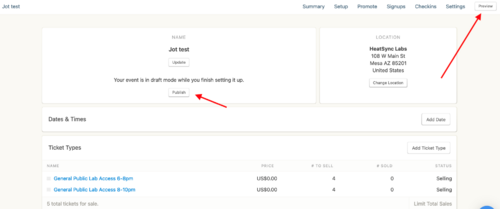Ticketed Events: Difference between revisions
Jump to navigation
Jump to search
en>Gamebofh No edit summary |
m (3 revisions imported) |
||
| (One intermediate revision by one other user not shown) | |||
| Line 1: | Line 1: | ||
Here are the step-by-step instructions on how to create a ticketed event for Heatsync. This can be used for RSVP hosted hours or other events. | |||
* Login to [https://guestlist.co/ guestlist.co] | |||
* | ** Username: instructors@heatsynclabs.org | ||
* | ** Password: [https://knowyourmeme.com/memes/hunter2 Hunter2] (Not really. You'll have to get it from an existing member) | ||
* Find a class/hosting that looks like yours and | * Go to the [https://guestlist.co/manage/events Dashboard] (upper left corner) | ||
* Edit the date and time. | * Find a class/hosting that looks like yours and copy it. | ||
* Edit the tickets details. | [[File:copy.png|500px]] | ||
* Edit event details | ** Edit the date and time. | ||
* Preview. | ** Edit the tickets details. | ||
* Correct errors. | ** Lather | ||
* Preview again. | ** Edit event details | ||
** Preview. | |||
** Rinse. | |||
** Correct errors. | |||
** Preview again. | |||
** Repeat | |||
* Publish. | * Publish. | ||
[[File:guestlistdashboard.png|500px]] | |||
* Copy link. | * Copy link. | ||
* Share link. | * Share link. | ||
* Log in prior to event to see who has signed up. | * Log in prior to event to see who has signed up. | ||
* | ==Notes== | ||
* [https://guestli.st/677631 Example] | |||
* You can make drafts very easily. The only thing you want to not do is delete someone else's event | * You can make drafts very easily. The only thing you want to not do is delete someone else's event | ||
Latest revision as of 20:30, 30 March 2024
Here are the step-by-step instructions on how to create a ticketed event for Heatsync. This can be used for RSVP hosted hours or other events.
- Login to guestlist.co
- Username: instructors@heatsynclabs.org
- Password: Hunter2 (Not really. You'll have to get it from an existing member)
- Go to the Dashboard (upper left corner)
- Find a class/hosting that looks like yours and copy it.
- Edit the date and time.
- Edit the tickets details.
- Lather
- Edit event details
- Preview.
- Rinse.
- Correct errors.
- Preview again.
- Repeat
- Publish.
- Copy link.
- Share link.
- Log in prior to event to see who has signed up.
Notes
- Example
- You can make drafts very easily. The only thing you want to not do is delete someone else's event